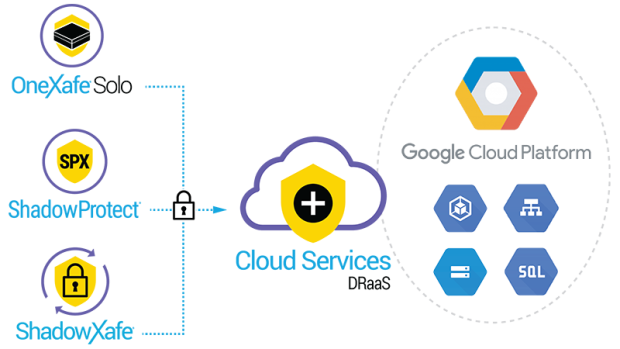Overview:
No two organizations have identical IT environments or business needs, but what is consistent across all organizations large and small is the need to protect themselves from unplanned downtime—both everyday disruptions and major disasters. With demands for 24/7 availability and data growth skyrocketing, an organization’s ability to quickly recover its missioncritical systems and resume normal business operations is crucial.
One Solution for Your Data Protection Needs
Like disasters, IT environments are anything but standard. That's why businesses need a single cross-platform solution that protects a mixed, hybrid environment. ShadowProtect backup and disaster recovery software ensures on-prem business systems and data are fully protected and always available.
Fast Recovery
With ShadowProtect, meet or beat your recovery time and recovery point objectives (RTOs and RPOs). Recover files and folders in minutes. Restore failed servers. Use patented VirtualBoot technology to instantly boot a backup image into a virtual machine.
Data Backup and Recovery Management at Scale
ShadowProtect image-based backups arm you with multiple ways to recover. Grab a missing file, restore an entire data volume, or restore a failed server’s system to a new physical or virtual machine with no headaches (P2P, P2V, V2P, V2V). You can rely on ShadowProtect because it provides automated verification of backup images to ensure they’ll work when disaster strikes.
Flexible, Reliable Recovery
Whether you’re responsible for a dozen backups or a thousand, ShadowProtect provides a scalable, stress-free solution. From mass deployment and configuration to automated verification and alerting, ShadowProtect will continue to protect your systems with minimal intervention required.
Disaster Recovery Cloud
The way to ensure you can recover systems during a site-wide or regional disaster is to have safe copies of backups in other locations that are easy to access. To protect on-premises systems and data, we offer a cloud that's purpose-built for disaster recovery. Choose the level of protection needed, ranging from data recovery to instant full network recovery, and only you have access to the stored backups.
The Need
Organizations need complete confidence that their entire IT environment—whether it’s Windows or Linux, virtual or physical—is fully protected and can be reliably recovered in minutes. Since you never know what resources will be available to you in a disaster, the flexibility to be able to recover anywhere, anytime, every single time is unquestionably vital.
The Solution
Fast, flexible recovery starts with a solid backup. Arcserve® ShadowProtect® SPX is the cornerstone of the Arcserve Recovery Solution™, providing comprehensive backup protection, reliable recovery, and system migration in a single, cross-platform solution that supports Windows and Linux systems on virtual and physical machines. How it works:
- Install ShadowProtect SPX on any server, desktop or laptop you wish to protect. SPX quickly and efficiently captures your entire system including the operating system (OS), applications, settings, services, and your data.
- Take regularly scheduled backups as often as every 15 minutes. Create custom full and incremental backup schedules to best fit your needs.
- Choose where to store your backup files. Write backup images to any internal, removable, or network storage locations.
- Easily monitor and manage your Windows and Linux backup jobs in the same SPX user interface or through the web-based management console Arcserve ShadowControl.
- Rest assured you have multiple options to recover onsite and offsite in minutes. Recover entire systems or specific files and folders—all from the same backup image.
Features & Benefits:
Image-Based Backups
Monitors data at the sector level and tracks only the changed blocks in each sector. Applicationawareness ensures transactionally-consistent backups of Exchange, SQL, and SharePoint. Fully supports VSS and proprietary kernel-level drivers for a fast and solid backup.
Full System Recovery
Recover complete systems in minutes.
File and Folder Recovery
Recover individual files and folders in seconds, without needing to restore the entire system.
Arcserve VirtualBoot technology
Rapidly boot any backup image as a guest VM:
- Through our integration with Oracle VirtualBox
- Directly on a Microsoft Hyper-V host when using Windows 10 Pro, Windows Server 2016, and Windows Server 2012 R2
- Directly on a VMware ESXi host in a VMware vSphere cluster (and opt to permanently migrate a physical system or VM to an ESXi host in a VMware vSphere cluster)
Arcserve Recovery Environment
Recover to the same physical or virtual environment with this powerful yet easy-to-use pre-OS bootable environment.
Arcserve Hardware Independent Restore technology
Recover to dissimilar hardware or a different hypervisor environment with Hardware Independent Restore for Windows systems and boot repair for Linux systems.
Bare Metal Restore
Lower IT costs: agentless, no hardware overhead, no worries about updates
Image Conversion
Easy to adjust to the changing demands of systems or users
Intuitive User Interface
Easy to adjust to the changing demands of systems or users
OS Support
Mount a volume, restore a volume, verify a backup image, or use VirtualBoot through the patented job timeline and image chain browser.
Broad Hypervisor Support
Supports guests running on a wide range of hypervisor platforms including VMware ESX/ESXi, Microsoft Hyper-V, Citrix XenServer, Linux KVM, and more.
Flexible Licensing Options
- Per-system or per-socket
- Perpetual, annual subscription, or MSP monthly subscription
Cloud Services:
Cloud-Based Backup and Disaster Recovery Solutions
Protect on-premises business systems and data in a cloud purpose-built for total business continuity.
Cloud Backup and Recovery Is Where Uptime Comes From
Local backups are usually enough to recover IT systems from server failure and other common problems. But a site-wide disaster will destroy those backups and result in major downtime and data loss for a business. Arcserve Cloud Services is a cloud-based disaster recovery as a service (DRaaS) solution.
When paired with Arcserve’s backup and recovery solutions, Cloud Services (DRaaS) ensures complete and reliable business continuity. It is architected from the ground up to streamline data backup and recovery management, and to get critical systems back online with speed and ease. You can replicate backup images from OneXafe, ShadowXafe, OneXafe Solo, or ShadowProtect, to our Cloud Services (DRaaS), giving you the tools you need to keep business running no matter what happens.
Business Continuity
Access cloud data anywhere, anytime using this highly distributed and fault-tolerant disaster recovery cloud with 99.999+ percent uptime. Our premium-level cloud features the patented ability to pre-stage site-wide failover processes so you can test or execute a failover with the click of a single button.
Offsite Disaster Recovery
StorageCraft disaster recovery as a service (DRaaS) offers everything from file and folder recovery and machine virtualization to instant failover of an entire site and network.
Single Pane of Glass
Centrally manage through an easy-to-use, self-service online portal. Our privacy and security measures ensure that only you can access stored backup images. Additionally, complete control over networking allows for seamless failover during a disaster.
Google Cloud Platform
Arcserve recently enhanced our Cloud Services to take advantage of the power of Google Cloud, including its global scale, speed, elasticity, and data security. Our partnership with Google Cloud Platform (GCP) provides you with unmatched business continuity solutions for all data environments regardless of size, complexity, and location.
Features and Benefits
Security and Availability
Know that your offsite data backup is safe and always available inside our distributed, scalable, fault-tolerant cloud built specifically for disaster recovery.
Customization
Customize cloud storage to fit your needs, whether your IT environment is small and straightforward or large and complex. Choose the Service Level based on your needs. Enjoy low costs, control over cloud settings, and predictable monthly pricing.
Control and Flexibility
Centrally manage and monitor all your Arcserve Cloud Services™ accounts as well as fail over in a disaster without third-party intervention.
Advanced Network-Recovery Options
Hit the ground running after a disaster with advanced networking features (available with Cloud Premium) that enable you to run your network in our cloud just as you’d run it onsite.
One-Click Failover
Use Virtual Machine Policy (available with Cloud Premium) to configure the sequence, order, and timing for each mission-critical system, and to be able to press just one button to test or start site-wide failover processes.
Supported Operating Systems:
Specific operating system support is dependent upon the SPX license that you purchase--Desktop, Server, Small Business, or Virtual. SPX supports both 32-bit and 64-bit versions of many Windows operating systems. Refer to the ShadowProtect SPX Release Notes for the latest specific support details. The minimum Windows version supported is Windows 7.
| Component |
SPX Requirement |
| Desktop License |
- Windows 7
- Windows 8
- Windows 8 Pro
- Windows 8.1 x86
- Windows 8.1 x64
- Windows 8.1 Enterprise x86
- Windows 8.1 Enterprise x64
- Windows 10 (x86, x64)
- Windows 11
|
| Server License |
- Windows Server 2008 R2 x86 and x64
- Windows Server 2008 R2 Foundation (Limited support)
- Windows Server 2012 family, including:
- Windows Server 2012
- Windows Server 2012 Core
- Windows Server 2012 Foundation
- Windows Server 2012 Essentials
- Windows Server 2012 Standard
- Windows Sever 2012 Datacenter Hyper-V
- Windows Server 2012 R2 x64 Essentials
- Windows Server 2012 R2 x64 Foundation
- Windows Server 2012 R2 x64 Storage Server
- Windows Server 2012 R2 x64 Data Center
- Windows Hyper-V Server 2012 R2
- Windows Server 2016 (this applies to Server and Virtual licenses)
- Windows Storage Server 2016 with a full server license (this applies to Server and Virtual licenses)
- Windows Server 2019
- Windows Server 2022
|
| SPX for Small Business License |
- Windows Server 2008 R2 x64 Foundation (Limited support)
- Windows Storage Server 2008 R2 x64 Essentials
- Windows Small Business Server 2011 x64
- Windows Server 2012 x64 Essentials
- Windows Server 2012 R2 x64 Essentials
- Windows Server 2016 x64 Essentials
Note: SPX for Small Business does not activate on Windows Storage Server 2008 R2 Essentials or any standard version of Windows Storage Server or DataCenter. |
| Virtual License |
SPX Virtual License supports Windows guests in these hypervisors:
- Citrix XenServer
- Linux KVM
- VMware
- Microsoft Hyper-V
- Microsoft Virtual PC
- Microsoft Virtual Server
- Oracle VirtualBox
- ProxMox
- Red Hat KVM
- Red Hat Enterprise Virtualization (RHEV)
- Stratos everRun
- VMware ESX/ESXi (including the free version of ESXi)
- VMware Workstation
|
Note: Hardware Independent Restore is not supported for Foundation Edition. Restores to dissimilar hardware will complete, but Windows activation will fail. Foundation Edition is tied to the hardware upon activation.
Operating Systems Not Supported
- Windows Vista.
- Windows Small Business Server 2008 x86/x64.
- Windows Server 2008 x86/x64 Foundation - Service Pack 2.
- Windows Server 2003 is not supported - all iterations (use ShadowProtect 5 if you are still running on the Windows Server 2003 operating system).
- Windows XP Family (use ShadowProtect 5 if you are still running on the Windows XP operating system)
Including:
- XP Home Service Pack 3
- XP Professional Service Pack 3
- Windows Storage Spaces storage pools
- Windows Server Cluster Shared Volumes
System Requirements:
Requirements and Prerequisites
The requirements for setting up and running ShadowProtect include:
| Component |
SPX Requirement |
| CPU |
300 MHz or higher Pentium-compatible CPU |
| Memory |
The greater of 256 MB or the Operating System minimum |
| Hard drive space |
50 MB free disk space |
| CD-ROM or DVD drive |
Required only for CD installs or for using the Recovery Environment |
| Monitor |
VGA or higher resolution |
| Internet Connection |
Required for seamless upgrades from ShadowProtect 5.x. |
| Port |
SPX requires Port 443 open for activation. |
| Hyper-V Plugin |
Requires a system running Windows Server 2012 R2, Server 2016, Server 2019, or Windows 10 Pro or Windows 10 Enterprise. The operating system must be able to operate in the server role. |
Warning: SPX does not support taking backups from USB flash drives. It does support external drives connected via USB or internal SSD drives. Use ShadowProtect 5.x if a system requires backing up a flash drive.
32- and 64-bit Installers
SPX provides 32- and 64-bit Windows installers for Standard and GPO installs. (This is different from the Linux version which ships in a 64-bit version only.) Points to remember:
Installation
Important: There is no direct upgrade path from SP 5 to SP 6.8.x or newer. You need to uninstall SP 5, then install 6.8 (or newer) and start a new chain.
To install SPX on a Windows system:
- Download and run the appropriate bit-level SPX Windows standard installer.
- Follow the onscreen prompts to complete the install.
- Log into a Local Session using credentials for a user who is a member of the Windows Local Admin group. (A user who has Administrator privileges.)
- If this is a new (and not upgrade) install, request a Trial key when asked.
- Copy the Trial key from the StorageCraft trial response page (or email) into the activation dialog.
- Click Done.
- Configure a destination and a backup job.
Recovery Environment
The 64-bit Recovery Environment CrossPlatform supports restorations of both Windows and Linux boot volumes. Use the REBuilder app to create the 64-bit Windows Recovery Environment if the restore requires additional driver support. (StorageCraft recommends using the 32-bit Recovery Environment only when required by the destination hardware.)
OS Upgrades
You need to deactivate the ShadowProtect SPX license and uninstall the software prior to upgrading an existing Windows system to a newer version. For example, do an uninstall of SPX when upgrading a Windows 7 system to Windows 8 or a Windows 8 to Windows 8 Pro or to Windows 10. After the OS upgrade, reinstall ShadowProtect and reactivate the license. While the system preserves backup job configurations and other ShadowProtect settings and could continue an existing back chain, a best practice is to always create a new backup job after the upgrade rather than continue the older, existing chain.
Documentation:
Download the Arcserve ShadowProtect Data Sheet (PDF).