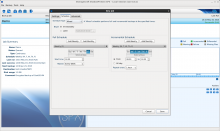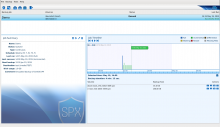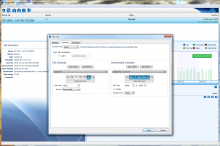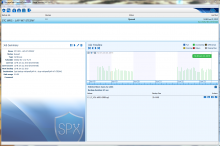StorageCraft ShadowProtect SPX Server (Windows)
Reliable Backup, Disaster Recovery, and System Migration for Windows Servers
![]()
Sorry, this product is no longer available, please contact us for a replacement.
Click here to jump to more pricing!
Overview:
Servers are critical to everyday business operations. When a disaster occurs—whether large or small—you need your systems and data up and running again as fast as possible so business can get back to normal.
Use StorageCraft ShadowProtect SPX to reliably backup and protect your Windows servers and, when disaster strikes, recover your systems and data in minutes.
Fast and flexible recovery starts with a solid backup. SPX quickly and efficiently captures sector-level, image-based backups of your entire system, including the operating system (OS), applications, settings, services, and your data.
With SPX, you have the widest range of options to recover quickly and ensure minimal business downtime no matter the scope of disaster you’re facing.
With SPX, you have the ability to:
- Create multiple full and incremental backup schedules to best fit your needs.
- Customize your own mixed schedule of full and incremental backups at specified times.
- View detailed information about your Windows backup jobs in an easy-to-use management console.
- Mount a volume, restore a volume, verify a backup image, or use StorageCraft VirtualBoot technology to boot any backup image as a VM—all directly from the image chain browser or the patented job timeline feature.
- Back up SQL, Exchange, SharePoint, and other critical application servers.
- Automatically verify, consolidate, and replicate your backup image files with StorageCraft ImageManager.
- Convert backup images to a.VHD or.VMDK file for migration or restoration to a VM.
- Recover individual files and folders in seconds, without restoring the entire system.
- Recover full systems in minutes.
- Recover to the same physical or virtual environment with StorageCraft Recovery Environment.
- Recover to dissimilar hardware or a different hypervisor environment with StorageCraft Hardware Independent Restore technology.
Upgrade to StorageCraft Premium Support*
StorageCraft world-class premium support includes:
- 24-hour telephone support for Emergency support issues
- 24-hour online support for high, medium and low-severity support issues
- Priority placement in support queue during regular business hours
*StorageCraft Premium Support is purchased on an annual basis as an add-on to the StorageCraft Maintenance agreement.
 ShadowProtect SPX
ShadowProtect SPX
No two organizations have identical IT environments or business needs, but what is consistent across all organizations large and small is the need to protect themselves from unplanned downtime—both everyday disruptions and major disasters. With demands for 24/7 availability and data growth skyrocketing, an organization's ability to quickly recover its mission-critical systems and resume normal business operations is crucial.
Organizations need complete confidence that their entire IT environment—whether it's Windows or Linux, virtual or physical—is fully protected and can be reliably recovered in minutes. Since you never know what resources will be available to you in a disaster, the flexibility to be able to recover anywhere, anytime, every single time is unquestionably vital.
The award-winning StorageCraft ShadowProtect SPX provides backup and disaster recovery, data protection, and managed system migration for Windows and Linux systems on virtual and physical machines. If you're working in a mixed environment, you'll likely appreciate being able to run one backup and recovery software solution on all machines.
The Solution
Fast, flexible recovery starts with a solid backup. StorageCraft ShadowProtect SPX is the cornerstone of the StorageCraft Recovery Solution, providing comprehensive backup protection, reliable recovery, and system migration in a single, cross-platform solution that supports Windows and Linux systems on virtual and physical machines. How it works:
- Install ShadowProtect SPX on any server, desktop or laptop you wish to protect. SPX quickly and efficiently captures your entire system including the operating system (OS), applications, settings, services, and your data.
- Take regularly scheduled backups as often as every 15 minutes. Create custom full and incremental backup schedules to best fit your needs.
- Choose where to store your backup files. Write backup images to any internal, removable, or network storage locations.
- Easily monitor and manage your Windows and Linux backup jobs in the same SPX user interface or through the web-based management console StorageCraft ShadowControl.
- Rest assured you have multiple options to recover onsite and offsite in minutes. Recover entire systems or specific files and folders—all from the same backup image.
Use SPX in these scenarios
- Performing bare metal recovery after a server fails or a hypervisor succumbs to malware
- Restoring to the same hardware after a system error causes a server crash
- Restoring to the same hypervisor after the hypervisor or server crashes
- Migrating to new hardware or virtual environment
- Taking continual incremental backups so the business never risks losing more than a few minutes of data
- Restoring whole data volumes
- Recovering specific files and folders
- Managing a backup and disaster recovery solution within a mixed IT environment
- Testing new applications prior to introducing them into your production environment
- Testing your business's disaster recovery plan
Technical Information
These backup images include the operating system, applications, services, configuration settings, and data volumes.
- For Linux systems, a StorageCraft-built snapshot driver ensures you swiftly get a solid backup every time.
- For Windows systems, we leverage Microsoft Volume Shadow Copy Service (VSS) to ensure solid backups, and our proprietary snapshot driver StorageCraft® Volume Snapshot Manager (VSM) makes sure those backups happen fast.
The award-winning ShadowProtect SPX gives you the ability to schedule backups to occur at regular intervals. Run the exact type of backup you want and do so on the days and at the times you want.
Once you have backup images, you have multiple fast recovery options.
Depending on the scope of the disaster you're facing, you can:
- Rapidly access missing files and folders by mounting and browsing a backup image
- Restore a Windows or Linux system to the same or different hardware or virtual environment in minutes
- Use the included StorageCraft VirtualBoot technology to:
- Boot a backup image as a virtual machine (VM) for a quick, temporary fix
- Boot a protected Windows system as a guest VM on a Hyper-V host (requires Windows Server 2012 R2)
- Boot a protected Windows or Linux system to an ESXi host in a VMware vSphere cluster
- Opt to migrate the protected Windows or Linux system to the ESXi host in a VMware vSphere cluster as a permanent recovery solution
Features & Benefits:

Backup
Capture everything—systems, applications, configuration settings, services, data—so you don’t risk losing irreplaceable data, custom applications, or your operating system.
- Execute a one-time full backup of a Windows or Linux hard drive that you can archive
- Back up Microsoft SQL, Exchange, and SharePoint servers and other critical application servers, including updates in memory
- Back up nearly any type of Linux server, such as web, mail, database, and file servers
- Encrypt backup jobs to securely protect data
- Save backups to any internal or removable drive or network storage device
- Quickly view the size, duration, and type of each performed backup and monitor any issues from the patented job timeline feature in the SPX user interface
- Manage how long you retain backup images when you need to save on storage space
- Back up a non-bootable system before attempting a restore operation using StorageCraft Recovery Environment

Scheduling
Run backups regularly, even while people work (they won’t even notice), and you’ll never risk losing more than a few minutes of data.
- Schedule full or incremental backups to occur automatically
- Get complete flexibility in scheduling your backup jobs—for example, run backups more often Monday through Thursday, run fewer on Friday, and just one over the weekend
- Create “mixed-mode” backup job schedules (a full backup followed by daily incremental backups until the next scheduled full backup)
- Create “continuous incremental” backup schedules (a full backup followed by perpetual daily incremental backups)
- Schedule incremental backups to run as often as every 15 minutes

Remote Management
Manage SPX-agent installation and backup-job scheduling on remote machines without leaving your desk.
- Use the same SPX user interface to connect to machines running SPX, regardless of whether they are Windows or Linux
- Install the SPX agent on a Windows server, desktop, laptop, or VM and create a backup-job schedule for that machine without having to visit it
- Install the SPX agent on a Linux server or VM and create a backup-job schedule for that machine without having to visit it
- Choose to receive email notification when backup jobs succeed or fail
- Monitor SPX backup jobs on multiple endpoints from a single dashboard (available when you download free StorageCraft ShadowControl software)
- Create backup-job policies and apply them to groups of endpoints instead of configuring each endpoint’s backup-job schedule separately (available when you download free StorageCraft ShadowControl software)

Testing
Run easy-to-execute tests on your backup images, and you’ll be sure your backups will work when a disaster strikes.
- Verify the integrity of backup images through the image-chain browser in order to ensure they’re in a known good state for fast and reliable recovery
- Mount backup images through the image-chain browser and look through files and folders (if successful, the backup image is healthy)
- Boot a backup image to a virtual machine with VirtualBoot to test whether a restored system would function properly

Recovery
Recover a file or a folder or restore a whole system fast, to the same or different hardware, and avoid downtime and its costs.
- Recover a file or folder by mounting a point-in-time backup image from the image-chain browser
- Restore an entire data volume from the image-chain browser
- Quickly restore access to a database server by mounting a point-in-time backup image
- Restore a system to the same physical or virtual environment (with the StorageCraft Recovery Environment)
- Restore a Windows system to a different physical or virtual environment by using StorageCraft Hardware Independent Restore technology
- Restore a Linux system to a different physical or virtual environment with boot repair
- Rapidly boot a backup image as a virtual machine (temporary system failover) with VirtualBoot
- boot an SPX Windows or Linux backup on a supported Linux version
- boot an SPX Windows backup on a supported Windows system
- boot an SPX Windows backup as a guest VM on a Hyper-V host (Windows 2012 R2 and 2016 required)

Migration
Move a system to a new machine without losing uptime, and do so regardless of your hardware choice.
Licensing:
StorageCraft licenses SPX on a per-system basis. SPX licenses are available for:
- Windows physical servers and small-business servers
- Linux physical servers
- Windows VMs
- Linux VMs
- Windows desktops and laptops
A VM license is appropriately less expensive than a physical server license. Please note that a virtual license allows you to migrate or restore a VM to a physical environment. However, once restored to a physical system, the virtual license ends. Use a new physical license to continue to make backups in a physical environment.
Licensing options
StorageCraft provides the following licensing options:
- Annual subscription licensing
- Choose a 1-year or 2-year subscription. Maintenance is included for the duration of the subscription.
- For physical machines, we offer subscriptions on a per-system basis.
- For VMs, we offer subscriptions on a per-socket or per-system basis.
- Choose a 1-year or 2-year subscription. Maintenance is included for the duration of the subscription.
- Per-socket perpetual licensing for VMs. Choose from:
- Standard Socket Edition for organizations with more than 6 sockets in their environment
- Essentials Socket Edition for organizations with 6 sockets or fewer in their environment
- Per-system perpetual licensing for virtual and physical machines
- You can buy a single license for a single system or buy bundles of licenses with volume discounting to protect several systems at once. The first year of maintenance is included.
- Per-system MSP Subscription Licensing for virtual and physical machines.
- MSPs providing protection for their clients can provide monthly subscriptions that auto-renew. The monthly fee includes MSP Portal access and maintenance.
| License Type | Description |
|---|---|
| Annual Subscription License | StorageCraft offers licenses with one or two year subscription options and maintenance. Included with the license is access to updates, upgrades, and standard technical support during the subscription period. |
| Socket Licensing | ShadowProtect SPX supports Socket Licensing. See the Socket Licensing Service page for details. |
| Perpetual License | StorageCraft licenses SPX on a one-license-per-system basis. For example, to use SPX to backup 10 servers requires 10 server licenses. This is true for both physical and virtual environments. |
| Trial License | StorageCraft provides a fully-functional Trial license for SPX which is valid for a period of 30 days. During the trial period SPX can create and restore backup image files for both system and data volumes. SPX can also restore specific files and folders.
After 30 days, the license expires and the backup functions cease to operate. Images created during the trial period are fully restorable if you have a registered (perpetual) license version of the software. You can download and use the StorageCraft Recovery Environment CrossPlatform to restore system volumes. You don't need an active SPX license to use VirtualBoot or mount recovery points. |
| MSP License | StorageCraft offers an MSP License for SPX as well. An MSP license is a subscription-based model for Managed Service Providers (MSP). Refer to the MSP User Guide for details. |
Screenshots:
Technical Specifications :
Supported Microsoft Windows Operating Systems
Supported Operating Systems |
SPX License Types | |||
|---|---|---|---|---|
| Server | Small Business | Desktop | Virtual | |
| Windows Server 2016 x64 | - | - | ||
| Windows Server 2012 R2 x64 | - | - | ||
| Windows Server 2012 x64 | - | - | ||
| Windows Server 2008 R2 x64 | - | - | ||
| Windows Server 2008 x86/x64 (Service Pack 2 or higher) |
- | - | ||
| Windows Storage Server 2012 R2 x64 Essentials | - | - | ||
| Windows Server 2012 R2 x64 Essentials, Foundation | - | - | ||
| Windows Server 2012 x64 Essentials, Foundation | - | - | ||
| Windows Small Business Server 2011 x64 | - | - | ||
| Windows Storage Server 2008 R2 x64 Essentials | - | - | ||
| Windows Server 2008 R2 x64 Foundation | Limited | - | ||
| Windows Server 2008 x86/x64 Foundation (Service Pack 2 or higher) |
Limited | - | ||
| Windows Small Business Server 2008 x86/x64 | - | - | ||
| Windows 10 x86/x64 | - | - | ||
| Windows 8.1 x86/x64 | - | - | ||
| Windows 8 x86/x64 | - | - | ||
| Windows 7 x86/x64 | - | - | ||
| Windows Vista x86/x64 (Service Pack 2 or higher) |
- | - | ||
| Windows XP x86/x64 (Service Pack 3 or higher) |
- | - | ||
Hypervisor support
- Citrix XenServer
- Linux KVM
- Microsoft Hyper-V
- Microsoft Virtual PC
- Microsoft Virtual Server
- Oracle VirtualBox
- ProxMox
- Qemu
- Red Hat Enterprise Virtualization (RHEV)
- Stratos everRun
- VMware ESX/ESXi (including the free version of ESXi)
- VMware Workstation
Socket licensing support
Socket licensing is available on:
- VMware ESXi 5 and 6 with vCenter
- Microsoft Hyper-V 2008 R2 and 2012 R2
NOTE: Socket licensing requires the installation of the StorageCraft Socket Licensing Service on a designated VM (Windows or Linux) in a given host environment. That VM requires Internet access.
System requirements
| Component | SPX Requirement |
|---|---|
| CPU | 300 MHz or higher Pentium-compatible CPU |
| Memory | The greater of 256 MB or the Operating System minimum |
| Hard drive space | 50 MB free disk space |
| CD-ROM or DVD drive | Required only for CD installs or for using the Recovery Environment |
| Monitor | VGA or higher resolution |
| Internet Connection | Required for seamless upgrades from ShadowProtect 5.x. |
| Port | SPX requires Port 443 open for activation. |
| Hyper-V Plugin | Requires a system running Windows Server 2012 R2 and is acting in a server role. |
32- and 64-bit Installers
SPX provides 32- and 64-bit Windows installers for Standard and GPO installs. (This is different from the Linux version which ships in a 64-bit version only.) Points to remember:
- SPX requires the correct bit-level installer for the OS. If the OS is 32-bit, use the 32-bit SPX installer. If the OS is 64-bit, use the 64-bit installer.
- The default installation path for 32-bit Windows is Program Files (x86)\StorageCraft\spx. The default for the 64-bit version is Program Files\StorageCraft\spx.
- The standard installers work for manual and silent installs using scripts. The Windows GPO installers work when using a Group Policy to install SPX.
- The Windows GPO installer filenames end with "GP" to distinguish them from the Standard installers. For example:
ShadowProtect_SPX-en-US-6.0.8-19.win64_GP.msi
ShadowProtect_SPX-en-US-6.0.8-19.win32_GP.msi
Installation
To install SPX on a Windows system:
- Download and run the appropriate bit-level SPX Windows standard installer.
- Follow the onscreen prompts to complete the install.
- If this is a new (and not upgrade) install, request a Trial key when asked.
- Copy the Trial key from the StorageCraft trial response page (or email) into the activation dialog.
- Click Done.
- Log into a Local Session using credentials for a user who is a member of the Windows Local Admin group. (A user who has Administrator privileges.)
- Configure a destination and a backup job.
Recovery Environment
The 64-bit Recovery Environment CrossPlatform (RE-X) supports restorations of both Windows and Linux boot volumes. Use the REBuilder app to create the 64-bit Windows Recovery Environment if the restore requires additional driver support. (StorageCraft recommends using the 32-bit Recovery Environment only when required by the destination hardware.)
OS Upgrades
You need to deactivate the ShadowProtect SPX license and uninstall the software prior to upgrading an existing Windows system to a newer version. For example, do an uninstall of SPX when upgrading a Windows 7 system to Windows 8 or a Windows 8 to Windows 8 Pro or to Windows 10. After the OS upgrade, reinstall ShadowProtect and reactivate the license. While the system preserves backup job configurations and other ShadowProtect settings and could continue an existing back chain, a best practice is to always create a new backup job after the upgrade rather than continue the older, existing chain.
Documentation:
Download the StorageCraft ShadowProtect SPX Data Sheet (PDF).
Pricing Notes:
- Pricing and product availability subject to change without notice.